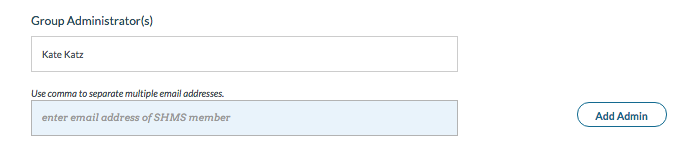You can change the permission settings of your group by updating the profile information.
Note: You must be a group administrator to change the settings of a group.
Select your group
- Login to SHMS
- Click your name on the primary navigation menu in the header and select My Groups from the dropdown menu.
- Select the Group you want to edit.
Profile Information
- Select the Information tab in group navigation menu.
- Select the Manage Group button.
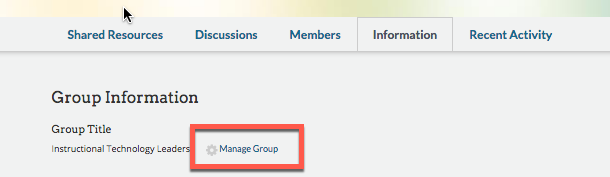
Change attributes of your group such as:
- Group Name - click the field to enter the name change.
- Group Type - click the drop down menu to select a different type.
- Subjects - add more subjects by selecting the box next to the subject, or unclick checkbox to remove subjects.
- Grade - click the drop down menu to select more grades, or click the ‘x’ to remove grades
- Group Description - click the field to change the group description.
- Profile Image - upload an image of your group by inserting an image from your computer or the web.
- Click the Save Changes button.
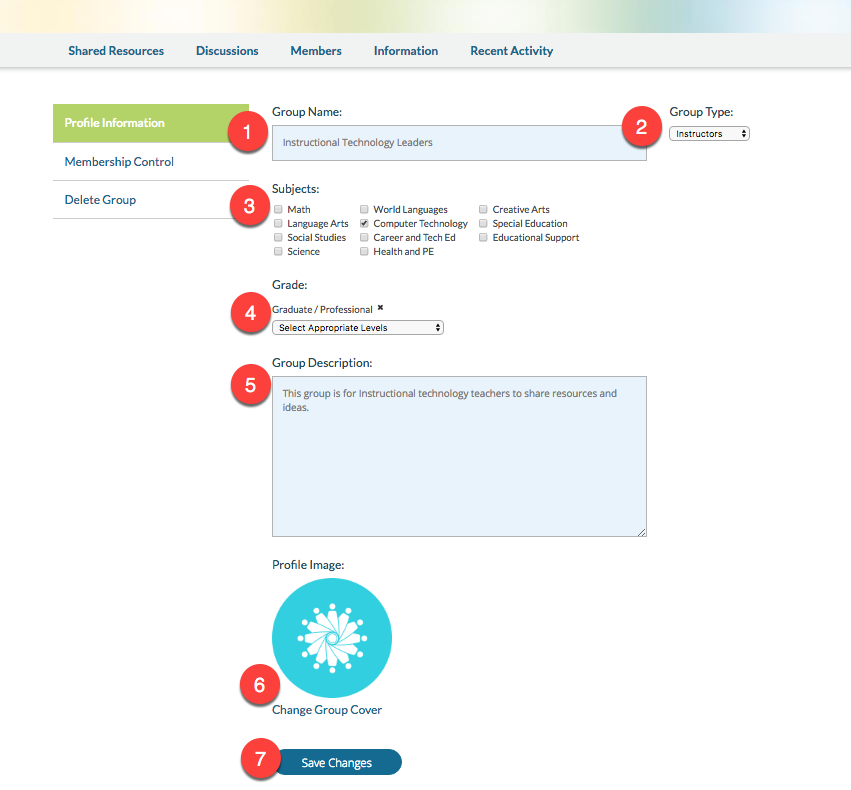
Add a group Admin
- Type the email addresses or name of SHMS members you would like add as an administrator.
- Click the Add Admin button.