Once you have created a group on SHMS, you can create folders and sub-folders to organize group resources by specific themes or subjects. All members of your group can view folders and folder content.
Inside your group
- From inside your selected group, navigate to the Shared Resources tab.
- Select the blue New link to begin creating a new folder.
- Creating a name for your folder.
- Select Save to create the folder or Close to stop creating the folder.
- Your new folder(s) will appear in alphabetical order on the left side of the page.
While saving content
You can also create new folders as you are saving content, using the new folder option inside the save widget.
- Search SHMS to find some content that is of interest to you.
- Select the resource and choose Save.
- Inside the save widget select the Create New Folder option.
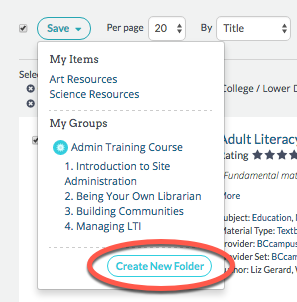
- Create a name for your folder.
- Select the group to which you want to add the folder.
- Select Create and Save.
See also: Saving resources to your folders
